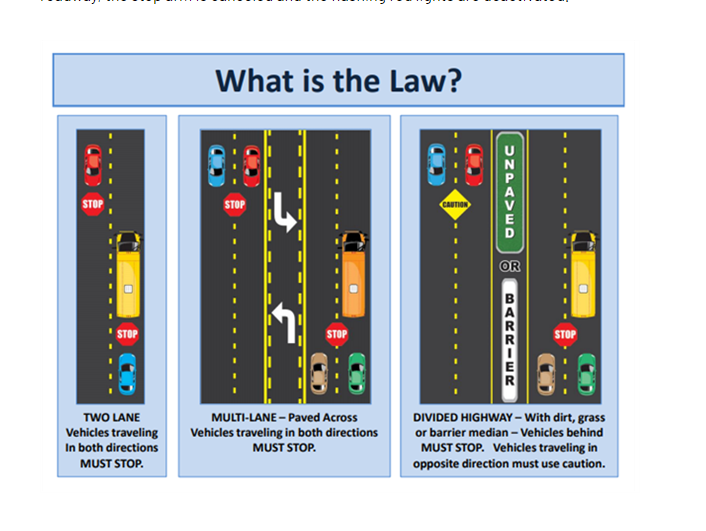The Department of Transportation
The Department of Transportation is dedicated to working closely with parents and students to ensure safe, efficient transportation to and from school. For questions regarding bus routes, schedules, or stops, parents are encouraged to contact their child’s school or the Transportation Department’s customer service team.
The school bus is an integral part of your student’s daily routine, and the bus driver serves as a critical link between home and school. At GSCS, our bus drivers are highly trained professionals committed to student safety. Each driver holds a Commercial Driver’s License and completes a rigorous training program that covers driving skills, student management, classroom instruction, CPR, and First Aid. Drivers also participate in ongoing professional development, including monthly in-service training, an annual safety workshop, and the Annual Driver Proficiency Test (ADPT).
With extensive training, professionalism, and a steadfast dedication to safety, our bus drivers take pride in ensuring students travel safely every day.