
"The GSCS Department of Transportation is relentless in its pursuit of excellence, ensuring that our people and practices consistently perform at an elite level to benefit all stakeholders."
Patrick Martin
Director Of Transportation
Fall Break November 24th to the 28th.
No bus service will be operating this week.
Transportation Wishes the
Best to All during this Holiday Season.
Enjoy the Moments and Treat Each Day as if it's
"The Best Day of Your Life"
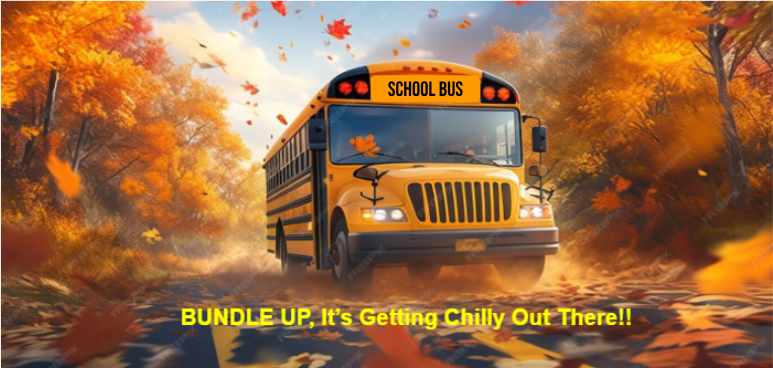
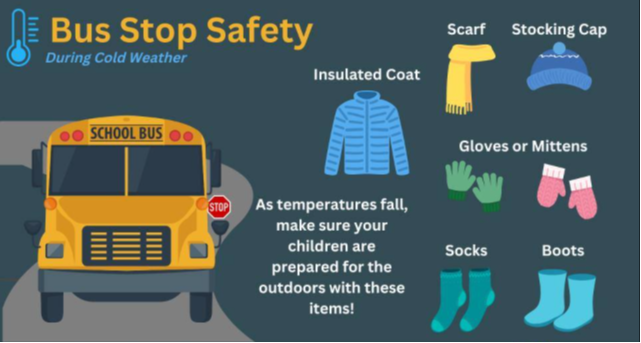
BUS STOP SAFETY
Please Drive Alert and Aware!
Bus Stop Information
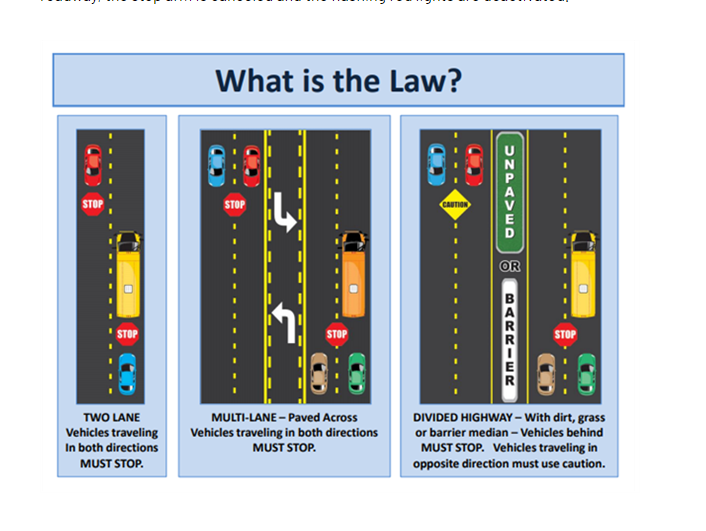
Community Engagement

Come out and see Rudy the Reindeer Bus in the 2025 Hometown Parade


PLEASE NOTE:
Bus pick-up and drop-off times are approximate.
Students should be at the stop 10 minutes prior to scheduled time, as route times are affected by changes in traffic patterns and ridership.
All bus schedules are subject to change during the school year.
Please check your student's bus route through the
My Ride K-12 APP(Android) or My Ride K-12 App ( IOS for updates weekly.
Join a Winning Team Today!
This could be the job you’ve been waiting for – a career you’ll love!
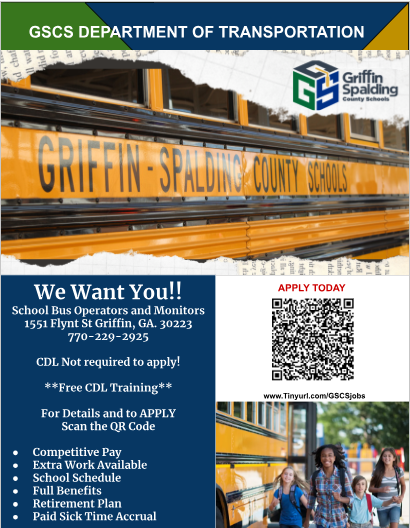
Transportation Links
If you have any questions or concerns regarding your child's school bus.
Contact us using Let's Talk or call our main number @ 770-229-3725
